Search the Community
Showing results for tags 'phone'.
-
Would you rather be without Internet or a phone for a week ☺?
-
The Galaxy S8 and S8+ are great phones, but no device is perfect and there’s a chance you may be having some issues with yours over time. Lower than expected battery life, performance issues, running out of storage, problems with radios and more can affect the Galaxy S8 just as they do any other phone, but all of these issues have potential fixes. Bad battery life No matter how good battery life is on a phone, people will always want more. Here are a handful of tips for making the most of the 3000 or 3500mAh battery you have to work with. Use power saving mode. Turning it on from the notification shade quick settings or the device maintenance settings, the “mid” power saving mode will reduce your screen resolution, lower brightness and stop apps from waking up in the background. You shouldn’t use this mode all the time, but it can be a life saver if you’re low on charge. You can find battery-intensive apps by going to ‘Device maintenance’ and tapping on ‘Battery usage’ to see what’s taken up the most power over the course of the day. If something’s out of the ordinary, keep an eye on it and see if it continues to cause problems. Uninstall unused apps, as they may be waking up in the background and using battery without your knowledge. If you haven’t used an app in a while, there’s no need to keep it around when it could be using up your battery. It may look really cool, but you can save lots of battery by turning off ‘Always on display’. Go to settings, lock screen and security and tap the toggle next to ‘Always on display’. A compromise can be to limit the hours it runs (via these settings), rather than having it on the whole day. Running out of storage Samsung made a great move in putting 64GB of internal storage in the Galaxy S8 and S8+, meaning you have even more runway for using the phone without worrying about storage. Still, some people are going to hit that limit sooner or later. Here are some tips for cleaning up your internal storage: Offload photos to a cloud management service like Google Photos. The service offers unlimited backup of slightly compressed high-quality uploads, plus 15GB of free full-quality backups. After the photos are uploaded, you can save space by removing them from your phone. Use the Galaxy S8’s built-in device maintenance feature, found in the settings. Tap on ‘Storage’ and see what it can offer to clean out — just be aware that it may clear some cached images and temporary files that will just have to be downloaded again when you use some apps. Delete unused apps! You may have gone on a download spree when you first bought your phone, only to end up using 20 of the 200 apps you installed. Scroll through your apps and find a few that you don’t use — long press the app icon and tap ‘Uninstall’ to remove it from your phone. You can always download it again later. Get an SD card, and start to store non-critical data like music, movies, photos and videos on the card. You can move some apps, but the best way to save on storage space is to move big media files first. Problems unlocking the phone One of the most contested changes about the Galaxy S8 and S8+ was moving the fingerprint sensor to the back of the phone next to the camera, and the cascading effect it created in making the phones difficult to reliably unlock. Here are a few tips for keeping your Galaxy S8 secure while also letting you quickly access it. Re-train the fingerprint model. Chances are you hastily set up your Galaxy S8 at first, and maybe didn’t spend enough time setting your finger on the sensor to get a proper read. Go into the fingerprint sensor settings and tap ‘Edit’ to remove them, then tap ‘Add fingerprint’ to start over. Put a case on your phone. As weird as it sounds, putting a case on your Galaxy S8 gives definition and physical separation to the fingerprint sensor, making it easier to locate and more accurately place your finger on the sensor. Turn on ‘Iris scanning’ in the Lock screen and security settings. After registering your irises, be sure to turn on the ‘Iris unlock when screen turns on’ setting to make sure the phone starts looking for your irises as soon as your screen is active. This can dramatically speed up the unlocking process. Use ‘Smart lock’, also found in the Lock screen and security settings. Smart lock can keep your phone unlocked through a variety of methods, including when it detects you’re at a trusted place or connected to a certain Bluetooth device (like a smartwatch). With these methods, so long as you unlock your phone every four hours, it can stay unlocked via these methods. Home screen launcher isn’t right for you Samsung’s launcher has really improved in the past few generations, but still may not be right for you. But fear not — you can change it, and there are many great launchers out there that are simpler, more feature-packed, or just offer some customisation options you can’t get in the default launcher. We have a list of the best Android launchers, but there are dozens out there that fill all sorts of needs. Start with our list, then head to the ‘Play store’ to search for ‘launcher’ and find one you like. You can always switch launchers or go back to Samsung’s at any time. Wi-Fi, Bluetooth and GPS problems Dealing with wireless problems can be extremely frustrating, whether you’re talking about Wi-Fi, Bluetooth or GPS. There are so many variables involved that it can be tough to tell whether the issue is on the phone’s end or somewhere else. The basics of troubleshooting these issues are as follows: Make sure you turn off Wi-Fi or Bluetooth, wait a few seconds and turn it back on. If that doesn’t fix the problem, head to the next step. Restart your phone. Sometimes all that’s needed is a quick kick to the reset button and you’re good to go. If Wi-Fi problems persist, try forgetting the network by long pressing on the network name and tapping ‘Forget network’. Then tap the network again to re-enter the password and re-connect. If Bluetooth problems persist, try unpairing the device from your phone and re-pairing. To do that, tap on the cog icon next to the product’s name and hit ‘Unpair’. Put the device you’re connecting to in pairing mode and connect again. If you’re worried you may have tweaked settings inadvertently and want to start over, go to ‘General management’, ‘Reset’ and then tap ‘Reset network settings’. If the problems persist at this point, chances are they are related to something else in the chain, like the wireless router or Bluetooth accessory you’re trying to use. Follow troubleshooting steps for those devices and start fresh. #Takeaway Troubleshooting Troubleshooting is a systematic approach to problem solving that is often used to find and correct issues with complex machines, electronics, computers and software systems. According to techtarget.com, the first step in troubleshooting is gathering information on the issue, such as an undesired behaviour or a lack of expected functionality. Other important information includes related symptoms and special circumstances that may be required to reproduce the issue. Once the issue and how to reproduce it are understood, the next step might be to eliminate unnecessary components in the system and verify that the issue persists, to rule out incompatibility and third-party causes. Continuing, assuming the issue remains, one might next check common causes. Depending on the particular issue and the troubleshooter’s experience, they may have some ideas. They may also check product documentation and/or conduct research on a support database or through a search engine. After common causes are ruled out, the troubleshooter may resort to the more systematic and logical process of verifying the expected function of parts of a system. One common method is the split-half troubleshooting approach: With a problem resulting from a number of possible parts in series, one tests half-way down the line of components. If the middle component works, one goes to the middle of the remaining parts, approaching the end. If the test finds a problem at the mid-point, one does a split towards the start of the line until the problem part is found. Source
-
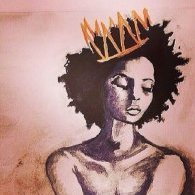
Seven ways to make smartphone battery last longer
FlyJ posted a topic in Technology, Computer, Phones, Gaming
All batteries have an expiry date. Same is true for smartphones’ batteries. However, the way you use your smartphone also goes a long way in deciding the longevity of your device’s battery. As such, there are few phone charging habits you can implement in your daily life that can increase the lifespan of your battery. According to Jumia Travel, here are seven tips on how to charge your smartphone and make its battery last longer. Fast chargers are not always the best option Using a fast charger might not be the best thing for your battery’s health. This process involves a higher voltage to be sent to the phone’s battery which results in a rapid rise in temperature. Your phone may even explode as a result of this. Charge your phone with its own charger Always charge your phone with its own charger. Unlike laptops, smartphones use a universal charging interface. However, if the charger you use does not match the original, it will affect battery performance. Remove protective case while charging You might have noticed while your phone is charging, it becomes slightly warm. So, make sure to remove the phone’s protective case while charging. This can act as a barrier and slow down the heat. Don’t use cheap chargers from unknown manufacturers Avoid cheap chargers from unknown manufacturers. They do not include any safety advice to protect against overcharging. Know that adapter failure could permanently damage both your battery and phone. Never leave your phone to charge overnight There are many people who leave their phone plugged in overnight for charging. You just need to stop this habit. Charging overnight affects battery longevity, and it also makes your smartphone overheat. Always charge up to 80 per cent Eighty per cent charge is enough for a day, and it is good for your overall battery lifespan. Crossing the 80 per cent mark can make your battery to overheat, thereby affecting the battery’s life. Avoid charging the phone repeatedly Smartphones should not be charged repeatedly. The rule of thumb should be not to charge until the phone’s battery is up to 20 per cent. #Takeaway Six smartphone battery myths you should stop believing Batteries are one of the most integral parts of any smartphone. A clumsy battery can break down a smartphone like nothing else. But alas, the world of batteries is overflowing with myths, according to www.guidingtech.com. I can leave the charger on forever Well, practically yes, you can. If you don’t love your cell phone at all or you change your devices too often. But if you care for a longer life of your battery, then the best way to charge is not going over 80 or below 10. Every battery comes with a fixed amount of cycles and these cycles tend to wear off the more you charge your phone. In fact, charging your battery to 80 per cent on a regular basis is shown to increase its life by 200 per cent So, do make sure that you maintain the sweet spot of the battery — 10 per cent and 80 per cent, with an occasional zero per cent discharge to calibrate the battery life. Closing apps will save battery If you are one who swears by the mantra that closing apps will improve battery (and performance), then you are in for some news. The fact is closing apps does more harm than good. Chances are that you might actually end up draining more battery juice in the process. Closing an app suddenly might result in losing data. Also if the phone needs to restart the app again, that will require more CPU resources and hence, more battery. Letting the battery drain to zero per cent every day This again is a tale from the ancient days of Nickel Cadmium batteries of the 80-90s. Nickel cadmium batteries had the memory effect, which essentially gave rise to this myth. After these batteries were recharged for a couple of times, they would forget their full capacity and eventually weren’t able to hold the charge. The discharging was done to reset the ‘memory’. The Lithium-ion batteries used nowadays have a smarter way of power management. It counts a cycle when you have used 100 per cent of the battery in multiple uses. For instance, if you used 40 per cent today, and 20 per cent on two consecutive days, then only it would call for one cycle. 4G drains the battery faster It’s true that radio signal consumes lesser resource than cellular data. However, that should never be the cause of your battery life going for a dive. If you have a good quality SIM from a reliable operator, then it shouldn’t be the cause of a meltdown. A 5000 mAh power bank will yield two full charges Often, it’s assumed that a 5000 mAh power bank will be able to yield two full charges for your 2500 mAh battery. How did we arrive at the conclusion? Simple, just dividing the capacity by the full power. But that’s not how simple as it seems. The catch is the voltage at which it charges. The power rating of a power bank is calculated at 3.7 volts whereas the phone charges at 5 volts. Only when a step-down in the voltage is made that the right number of charge cycles can be determined. So, the next time you are on a lookout for a power bank, do make sure to do the math. Charging through a laptop may damage the battery Again a misconception, charging a phone through a laptop will only yield a slower charge and nothing more. This won’t harm the battery in any way. Source
