Search the Community
Showing results for tags 'technology'.
-
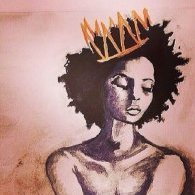
WhatsApp New Features - Disappearing Messages...
FlyJ posted a topic in Technology, Computer, Phones, Gaming
WhatsApp is the most popular chat app on the planet right now. The Facebook-owned messenger works across an array of mobile platforms, including iOS, Android, Windows Phone, and Mac or Windows PC. It lets users send text messages, videos, photos, files, webpages and more, over a mobile internet connection or Wi-Fi. WhatsApp is not known to race ahead with new or experimental features. Instead, the service plods along and slowly tweaks and improves its apps. As such, new features in WhatsApp are a big deal. We’ve been hearing about some pretty drastic changes in the pipeline for the app, so here’s five incoming changes that you should be on the look-out for… 1 – Vanishing Texts It might sound more like a nasty bug in the app, rather than an exciting new feature, but WhatsApp wants to implement disappearing texts into its app in the future. The SnapChat-inspired new feature will let you set a timer on your texts. So, like Tom Cruise’s boss in the Mission Impossible franchise, you can send messages that will self-destruct after a certain time has passed. WhatsApp looks set to brand the feature “Disappearing Messages,” which isn’t the most thrilling branding, but does the job. 2 – Dark Mode Black is this seasons hottest new trend, with both Google and Apple adding a system-wide Dark Mode to their latest mobile operating system. The option switches every part of the user interface that’s typically bright white to a dark shade of grey, or pitch-black. Apps have to be updated to support the new option – so they’re not blindingly white when users load them up while in Dark Mode. WhatsApp is working hard to support Dark Mode across both platforms, with numerous references to the new option surfacing in beta updates. The first nods to a Dark Mode appeared in September last year, so hopefully WhatsApp is well on track with the design tweak. 3 – WhatsApp Across Devices As it stands, WhatsApp is linked to your personal phone number. It’s a quick and easy way to verify your identity when signing into the app. WhatsApp is looking to become a true multi-platform system that will enable WhatsApp users to use the same account across a number of devices at the same time – in exactly the way Apple iMessage works. The update is a fundamental change to the way WhatsApp works. It means the company can build native apps for Mac and Windows that won’t require your smartphone to be nearby, switched on, or even have WhatsApp installed! 4 – WhatsApp on iPad Until WhatsApp changes its reliance on phone numbers, this is just a pipe-dream. But if the service becomes independent of your mobile number, as outlined above, then a native iPad app could be the next major platform to be supported by WhatsApp. As it stands, WhatsApp does not currently support Wi-Fi only devices. Like Apple’s own iMessage, you’ll be able to pick-up where you left-off with chats, video calls and voice conversations with all of your contacts – with all of your chat history synced to the tablet. The larger screen on the iPad means it’ll be perfect for watching video clips, or reading files sent to you on WhatsApp. 5 – iOS 8 Users Won’t Be Happy Sadly, not all changes are good news. As WhatsApp pushes forward with new features and updates to its core service, it can be difficult for the company to maintain support for ageing operating systems and platforms. Over the years, we’ve seen WhatsApp ditch BlackBerry, Android devices with version 2.3.7, and other smaller phone platforms entirely. WhatsApp has recently refreshed its support page and put another operating system on the chopping block. This time, it’s iOS 8 users who are going to lose access to the Facebook-owned messaging app. In its updated support page, WhatsApp states: “WhatsApp for iPhone requires iOS 9 or later. On iOS 8, you can no longer create new accounts or reverify existing accounts. “If WhatsApp is currently active on your iOS 8 device, you'll be able to use it until February 1, 2020. For the best experience, we recommend you use the latest version of iOS available for your phone.” Source -
Sony is crowdfunding a wearable that could be an absolute game-changer for future heatwaves. The device, called Reon Pocket, is essentially a wearable air conditioning unit that blasts cold air down your neck. Sony explained: “Reduce the discomfort due to various temperatures such as hot summer outings, crowded train heat, cold winter outings, etc., and get comfortable in summer and winter.” Around the size of a credit card, the device sits in a special undershirt with a pocket at the base of your neck. The device connects to an accompanying app via Bluetooth, where users can set the temperature they’d like. According to Sony, during testing, the Reon Pocket was able to reduce users’ body temperature by 13°C, or increase it by 8.3°C. While this all might sound too good to be true, sadly as always, there’s a catch. At the moment, it appears that the device will only launch in Japan, so it’s bad news for us Brits. Prices range from 12,760 yen to 19,030 yen (£95 to £141). We’ll just have to keep our fingers crossed they’re ready before next year's heatwave! Source
-
Would you rather be without Internet or a phone for a week ☺?
-
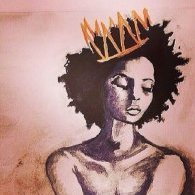
Five ways to maximise your mobile data usage
FlyJ posted a topic in Technology, Computer, Phones, Gaming
Detailed analysis of mobile data usage suggests that connectivity rates remain comparatively pricey in Nigeria. Mobile Internet use has been on the rise and has been predicted to account for 26 per cent of global media consumption in 2019, according to a report by Zenith’s Media Consumption Forecasts 2017. According to the Research and Development Unit of Yudala, data has become a critical commodity that must be efficiently be maximised, especially in view of the tiered data plans currently used by service providers. With the growing popularity of social media, we are in an age of information overload; one in which content is not only king but also predominantly ubiquitous. In addition to music streaming, watching videos online and other activities that drain your data, most smartphones are also loaded with tonnes of data-hungry apps. If not checked, you may find your mobile data bills burning a huge hole in your expense sheet on a monthly basis. The following tips from Yudala will come in handy for maximising data usage on your smartphone: Monitor your data usage Most users live in fear of exhausting their mobile data before the expiration date, but with the help of some useful apps, you can now monitor and limit the amount of data used. The best way to save data is to be aware of the activities or applications that drain your cellular data. Most smartphones are equipped with data usage setting that enables you to manage your data. Usually located in the Settings menu, you can set up alerts for when you exceed data usage for your most notoriously data-consuming apps. Exercise caution with online video streaming This is a known fact. But as much as we hate to admit it, the fun things consume most of your mobile data. Excessive streaming of videos, music, high quality images or GIF files, are things you need to avoid if you really want to maximise your Internet usage. While we know these things are not entirely avoidable, there are some other ways to stay entertained responsibly. If you can’t avoid the entertainment your smartphone brings, you can set the quality at lower rates or decrease resolution in the Settings menu of your smartphone. Use Wi-Fi connection for updates or downloading heavy contents Wi-Fi is often regarded as a blessing by most smartphone users. While access to unlimited Wi-Fi connection is still rather limited in Nigeria, there are certain locations you can count on for free Wi-Fi. One of the most sensible ways of maximising your mobile data usage is by setting up your smartphone for automatic updates only when on Wi-Fi connection. This way, you get to save some significant volume of the data drain that comes with auto-updates. Furthermore, downloads of heavy contents such as videos, high-resolution images and music files should also be done when on a secure Wi-Fi connection. Restrict background data Some applications use up a lot of data even when the phone is not in use. This is a brilliant feature of the smartphone: allowing background data to keep the applications on your phone updated. However, not every app needs to stay active at all times. You can stop the constant update by going to your settings option to select the app you want restricted or simply disable background app refresh in your settings. This helps reduce data consumption and also preserves the battery life of your device. Preload and cache Despite the anxiety over cellular data, developers have made things easy and included options that make smartphone apps less demanding. A very good example is a cache, a hardware or software component that stores data so future requests for that data can be served faster. Source- 8 replies
-
- 3
-

-

-
- technology
- data usage
-
(and 3 more)
Tagged with:
-
The Galaxy S8 and S8+ are great phones, but no device is perfect and there’s a chance you may be having some issues with yours over time. Lower than expected battery life, performance issues, running out of storage, problems with radios and more can affect the Galaxy S8 just as they do any other phone, but all of these issues have potential fixes. Bad battery life No matter how good battery life is on a phone, people will always want more. Here are a handful of tips for making the most of the 3000 or 3500mAh battery you have to work with. Use power saving mode. Turning it on from the notification shade quick settings or the device maintenance settings, the “mid” power saving mode will reduce your screen resolution, lower brightness and stop apps from waking up in the background. You shouldn’t use this mode all the time, but it can be a life saver if you’re low on charge. You can find battery-intensive apps by going to ‘Device maintenance’ and tapping on ‘Battery usage’ to see what’s taken up the most power over the course of the day. If something’s out of the ordinary, keep an eye on it and see if it continues to cause problems. Uninstall unused apps, as they may be waking up in the background and using battery without your knowledge. If you haven’t used an app in a while, there’s no need to keep it around when it could be using up your battery. It may look really cool, but you can save lots of battery by turning off ‘Always on display’. Go to settings, lock screen and security and tap the toggle next to ‘Always on display’. A compromise can be to limit the hours it runs (via these settings), rather than having it on the whole day. Running out of storage Samsung made a great move in putting 64GB of internal storage in the Galaxy S8 and S8+, meaning you have even more runway for using the phone without worrying about storage. Still, some people are going to hit that limit sooner or later. Here are some tips for cleaning up your internal storage: Offload photos to a cloud management service like Google Photos. The service offers unlimited backup of slightly compressed high-quality uploads, plus 15GB of free full-quality backups. After the photos are uploaded, you can save space by removing them from your phone. Use the Galaxy S8’s built-in device maintenance feature, found in the settings. Tap on ‘Storage’ and see what it can offer to clean out — just be aware that it may clear some cached images and temporary files that will just have to be downloaded again when you use some apps. Delete unused apps! You may have gone on a download spree when you first bought your phone, only to end up using 20 of the 200 apps you installed. Scroll through your apps and find a few that you don’t use — long press the app icon and tap ‘Uninstall’ to remove it from your phone. You can always download it again later. Get an SD card, and start to store non-critical data like music, movies, photos and videos on the card. You can move some apps, but the best way to save on storage space is to move big media files first. Problems unlocking the phone One of the most contested changes about the Galaxy S8 and S8+ was moving the fingerprint sensor to the back of the phone next to the camera, and the cascading effect it created in making the phones difficult to reliably unlock. Here are a few tips for keeping your Galaxy S8 secure while also letting you quickly access it. Re-train the fingerprint model. Chances are you hastily set up your Galaxy S8 at first, and maybe didn’t spend enough time setting your finger on the sensor to get a proper read. Go into the fingerprint sensor settings and tap ‘Edit’ to remove them, then tap ‘Add fingerprint’ to start over. Put a case on your phone. As weird as it sounds, putting a case on your Galaxy S8 gives definition and physical separation to the fingerprint sensor, making it easier to locate and more accurately place your finger on the sensor. Turn on ‘Iris scanning’ in the Lock screen and security settings. After registering your irises, be sure to turn on the ‘Iris unlock when screen turns on’ setting to make sure the phone starts looking for your irises as soon as your screen is active. This can dramatically speed up the unlocking process. Use ‘Smart lock’, also found in the Lock screen and security settings. Smart lock can keep your phone unlocked through a variety of methods, including when it detects you’re at a trusted place or connected to a certain Bluetooth device (like a smartwatch). With these methods, so long as you unlock your phone every four hours, it can stay unlocked via these methods. Home screen launcher isn’t right for you Samsung’s launcher has really improved in the past few generations, but still may not be right for you. But fear not — you can change it, and there are many great launchers out there that are simpler, more feature-packed, or just offer some customisation options you can’t get in the default launcher. We have a list of the best Android launchers, but there are dozens out there that fill all sorts of needs. Start with our list, then head to the ‘Play store’ to search for ‘launcher’ and find one you like. You can always switch launchers or go back to Samsung’s at any time. Wi-Fi, Bluetooth and GPS problems Dealing with wireless problems can be extremely frustrating, whether you’re talking about Wi-Fi, Bluetooth or GPS. There are so many variables involved that it can be tough to tell whether the issue is on the phone’s end or somewhere else. The basics of troubleshooting these issues are as follows: Make sure you turn off Wi-Fi or Bluetooth, wait a few seconds and turn it back on. If that doesn’t fix the problem, head to the next step. Restart your phone. Sometimes all that’s needed is a quick kick to the reset button and you’re good to go. If Wi-Fi problems persist, try forgetting the network by long pressing on the network name and tapping ‘Forget network’. Then tap the network again to re-enter the password and re-connect. If Bluetooth problems persist, try unpairing the device from your phone and re-pairing. To do that, tap on the cog icon next to the product’s name and hit ‘Unpair’. Put the device you’re connecting to in pairing mode and connect again. If you’re worried you may have tweaked settings inadvertently and want to start over, go to ‘General management’, ‘Reset’ and then tap ‘Reset network settings’. If the problems persist at this point, chances are they are related to something else in the chain, like the wireless router or Bluetooth accessory you’re trying to use. Follow troubleshooting steps for those devices and start fresh. #Takeaway Troubleshooting Troubleshooting is a systematic approach to problem solving that is often used to find and correct issues with complex machines, electronics, computers and software systems. According to techtarget.com, the first step in troubleshooting is gathering information on the issue, such as an undesired behaviour or a lack of expected functionality. Other important information includes related symptoms and special circumstances that may be required to reproduce the issue. Once the issue and how to reproduce it are understood, the next step might be to eliminate unnecessary components in the system and verify that the issue persists, to rule out incompatibility and third-party causes. Continuing, assuming the issue remains, one might next check common causes. Depending on the particular issue and the troubleshooter’s experience, they may have some ideas. They may also check product documentation and/or conduct research on a support database or through a search engine. After common causes are ruled out, the troubleshooter may resort to the more systematic and logical process of verifying the expected function of parts of a system. One common method is the split-half troubleshooting approach: With a problem resulting from a number of possible parts in series, one tests half-way down the line of components. If the middle component works, one goes to the middle of the remaining parts, approaching the end. If the test finds a problem at the mid-point, one does a split towards the start of the line until the problem part is found. Source
-
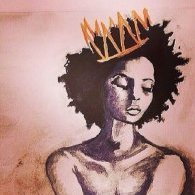
Six ways to overcome smartphone addiction
FlyJ posted a topic in Technology, Computer, Phones, Gaming
If you are caught in the web of smartphone addiction, the following tips from Yudala will help you break the habit: Turn off instant notifications You are in the middle of a crushing schedule at work, with deadlines looming. Suddenly, your phone buzzes! Immediately, your attention switches to the device to see who has hit you up on WhatsApp, commented on your latest Facebook post, retweeted that tweet or liked your picture on Instagram. Instant notification is one of the features of the smartphone that has contributed to getting a lot of people hooked on their devices. Good news is that, you can break that cycle by tweaking your settings to turn off push notifications for the various apps on your smartphone, especially the distracting ones from social media. While this may make you a bit late to social media activity, the overall benefits are immense as you will gradually regain control from the tendency to check your device each time it buzzes. For other apps such as emails, you can choose to manually check once every hour or even turn on the notifications when out of the office so you don’t miss out on important correspondence. Use your smartphone less (with some help from apps) This is actually possible. By setting particular times in the day when you can use your device and sticking to these religiously, you can gradually begin to ease the heavy usage of the smartphone, which often results in dependence and addiction. It is common to see individuals in a social gathering actually devoting more time to their smartphones, thereby defeating the aim of the meet-up. As a rule, the smartphone must be kept far away from you during meetings, social gatherings or when having your meals. Interestingly, there are a number of apps that can help limit your smartphone use. Flipd, Moment and BreakFree are three very good examples. These can be installed and set up to gauge and help you control your smartphone use. Uninstall unnecessary apps If you fall into the category of app-happy smartphone users, you stand a better chance of kicking that smartphone addiction by uninstalling the unnecessary apps on your device. Rather than being app-happy (always in a hurry to download any new app you come across), the right mindset to smartphone use is to be app-smart. This way, you weigh the benefits and utility of each app and even check out the reviews before you download and install them on your device. Take the time to go through the tons of apps on your smartphone and decide which ones are serving duplicated roles or those that are actually enslaving you to the device. An app that notifies you of new comments on social media, for instance, may be one of those to let go of. By reducing the number of apps, you are taking a strong step to overcome the addiction to your smartphone. Turn off your device an hour before going to bed For most people, this is a seemingly impossible task. The sad reality is that many smartphone addicts fall into the class of those who can be found using their smartphone until sleep comes, often far beyond the normal hours. It is hardly surprising, therefore, that there is a strong correlation between this particular improper use of the smartphone and a host of sleeping disorders including, but not limited to, snoring, sleep apnea, insomnia, sleep deprivation and restless legs syndrome. In addition, the eyes come under excessive strain when you peer at the harsh glare of a smartphone screen for hours in a darkened room. It is advisable to switch off the phone at least an hour before going to sleep. In addition to helping you sleep better, the extra hour before bed can be put to better use through meditation, reflecting on the day’s activity, writing down your accomplishments for the day, reading a book (paper copy), communicating with your partner/spending time with your family, which is a very important part of bonding. Keep the phone away A common observation among smartphone addicts is their tendency to keep their devices within reach. One of the ways of beating this particular habit is to put some distance, physical or virtual, between you and your smartphone. When at work, you can have the device locked up in a drawer with set times for checking it. The same practice can apply at home, especially when spending time with family or friends. Complicated or multiple passwords or screen locks could also come in handy in preventing you from constant use of the device. Reviewing your smartphone use patterns can also be a good way of achieving this. Keeping the phone locked up in another room, for instance, can help you break the habit of immediately reaching for it upon waking up in the morning. Same goes for the ability to hold back from posting a picture on social media immediately it is taken. Control and self-discipline is key. Switch to a feature phone for a while To break your smartphone addiction, you may need to take a radical step by switching to a feature phone for a while. While the prospects seem unbearable, you may discover that the decision could eventually help you regain your life, enrich your relationships and may not be such an uncomfortable experience after all. For a start, you can use a feature phone for a month before switching back to a smartphone once certain you are in better control of the addiction. The experience may turn out to be a life-changing one… Source -
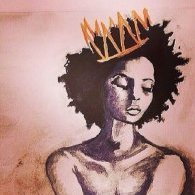
Seven ways to make smartphone battery last longer
FlyJ posted a topic in Technology, Computer, Phones, Gaming
All batteries have an expiry date. Same is true for smartphones’ batteries. However, the way you use your smartphone also goes a long way in deciding the longevity of your device’s battery. As such, there are few phone charging habits you can implement in your daily life that can increase the lifespan of your battery. According to Jumia Travel, here are seven tips on how to charge your smartphone and make its battery last longer. Fast chargers are not always the best option Using a fast charger might not be the best thing for your battery’s health. This process involves a higher voltage to be sent to the phone’s battery which results in a rapid rise in temperature. Your phone may even explode as a result of this. Charge your phone with its own charger Always charge your phone with its own charger. Unlike laptops, smartphones use a universal charging interface. However, if the charger you use does not match the original, it will affect battery performance. Remove protective case while charging You might have noticed while your phone is charging, it becomes slightly warm. So, make sure to remove the phone’s protective case while charging. This can act as a barrier and slow down the heat. Don’t use cheap chargers from unknown manufacturers Avoid cheap chargers from unknown manufacturers. They do not include any safety advice to protect against overcharging. Know that adapter failure could permanently damage both your battery and phone. Never leave your phone to charge overnight There are many people who leave their phone plugged in overnight for charging. You just need to stop this habit. Charging overnight affects battery longevity, and it also makes your smartphone overheat. Always charge up to 80 per cent Eighty per cent charge is enough for a day, and it is good for your overall battery lifespan. Crossing the 80 per cent mark can make your battery to overheat, thereby affecting the battery’s life. Avoid charging the phone repeatedly Smartphones should not be charged repeatedly. The rule of thumb should be not to charge until the phone’s battery is up to 20 per cent. #Takeaway Six smartphone battery myths you should stop believing Batteries are one of the most integral parts of any smartphone. A clumsy battery can break down a smartphone like nothing else. But alas, the world of batteries is overflowing with myths, according to www.guidingtech.com. I can leave the charger on forever Well, practically yes, you can. If you don’t love your cell phone at all or you change your devices too often. But if you care for a longer life of your battery, then the best way to charge is not going over 80 or below 10. Every battery comes with a fixed amount of cycles and these cycles tend to wear off the more you charge your phone. In fact, charging your battery to 80 per cent on a regular basis is shown to increase its life by 200 per cent So, do make sure that you maintain the sweet spot of the battery — 10 per cent and 80 per cent, with an occasional zero per cent discharge to calibrate the battery life. Closing apps will save battery If you are one who swears by the mantra that closing apps will improve battery (and performance), then you are in for some news. The fact is closing apps does more harm than good. Chances are that you might actually end up draining more battery juice in the process. Closing an app suddenly might result in losing data. Also if the phone needs to restart the app again, that will require more CPU resources and hence, more battery. Letting the battery drain to zero per cent every day This again is a tale from the ancient days of Nickel Cadmium batteries of the 80-90s. Nickel cadmium batteries had the memory effect, which essentially gave rise to this myth. After these batteries were recharged for a couple of times, they would forget their full capacity and eventually weren’t able to hold the charge. The discharging was done to reset the ‘memory’. The Lithium-ion batteries used nowadays have a smarter way of power management. It counts a cycle when you have used 100 per cent of the battery in multiple uses. For instance, if you used 40 per cent today, and 20 per cent on two consecutive days, then only it would call for one cycle. 4G drains the battery faster It’s true that radio signal consumes lesser resource than cellular data. However, that should never be the cause of your battery life going for a dive. If you have a good quality SIM from a reliable operator, then it shouldn’t be the cause of a meltdown. A 5000 mAh power bank will yield two full charges Often, it’s assumed that a 5000 mAh power bank will be able to yield two full charges for your 2500 mAh battery. How did we arrive at the conclusion? Simple, just dividing the capacity by the full power. But that’s not how simple as it seems. The catch is the voltage at which it charges. The power rating of a power bank is calculated at 3.7 volts whereas the phone charges at 5 volts. Only when a step-down in the voltage is made that the right number of charge cycles can be determined. So, the next time you are on a lookout for a power bank, do make sure to do the math. Charging through a laptop may damage the battery Again a misconception, charging a phone through a laptop will only yield a slower charge and nothing more. This won’t harm the battery in any way. Source -
The practice of meditation has been around for centuries. In simple terms, meditation uses the practice of mindful breathing and guided imagery to help clear your mind of clutter. Studies have shown that meditation is beneficial to your mental health as well as your physical health. If you have been practising it for years or looking to get started, any number of apps here can set you on the right track to a sound mind, body, and soul. The mindfulness app This app comes packed with features, including a five-day guided meditation practice, meditation reminders, personalized meditation offers, and timers for keeping you on track. There is even a health app integration capability. This is the gold standard app for anyone serious about the practice of meditation. Headspace Headspace is a great app for people just starting out, with 10 newbie-focused 10-minute meditation exercises, known as Take 10. It is designed to help you quickly understand what the practice is all about. There is also a personalised progress page, a reward system for continued practice, and even a buddy system for you and your friends to help each other stay on track. Once you have completed Take 10, the app contains other meditation exercises that can be purchased in the app. Calm With Calm, you can choose from an assortment of guided meditation experiences. The selections range from three-minute to 25-minute sessions. Another option is Daily Calm, a 10-minute programme you can practise right before your day begins or as it is about to end. Other features include more than 20 sleep stories, breathing exercises, unguided meditations, and more than 25 soothing sounds to help you get to sleep. Mindbody Mindbody is where you should start. Users can search and book a multitude of fitness classes like yoga, Pilates, barre, or CrossFit. The app is also an excellent resource to test the waters with a new trainer, class, or studio. You can manage your fitness routine through an exercise tracker. There is even a section where you can access discount deals for exercise classes. Buddhify Users have access to over 11 hours of custom meditation with buddhify. What is unique is that each exercise is tailored to target a specific aspect of your life. Need help going to sleep? The app has you covered. Need help staying offline? Check. Need a work break? It’s here. The tracks range from five to 30 minutes. A check-in system lets you evaluate how well you are meditating and tracks your progress overtime. Insight Timer This meditation app features over 4,500 free guided meditations from over 1,000 meditation practitioners. It also features 750 meditation music tracks. Insight Timer also lets you customise your intervals and background sounds so that your meditation session is exactly what you are looking for. Source
-
Spectranet 4G LTE has introduced Pebble MiFi, an unique offering that comes with features matched with speed and reliable data services. The firm said the development was part of its product development plan to enrich customers’ experience. “The Pebble MiFi device, an addition to the Spectranet device family, will enable subscribers to connect more to the world and get value-affordability, speed and unbeatable service,” the company said in a statement on Monday. “The new Pebble MiFi is artistic and comes with 30GB data. It is equally handy and easy to move around for indoor and outdoor purposes and has a long battery life,” the statement added. The Head, Marketing, Spectranet 4G LTE, Mike Ogor, stated that the Pebble MiFi would bring the world closer to the brand’s customers and Internet users in Nigeria. “The new Pebble MiFi is a great addition to our family of devices, offering great Internet experience at an affordable price. The device will enable our customers to con nect more to the world flourishing with possibilities and connections. “As a customer-centric brand, we are making a bold statement with the Pebble MiFi that more value will be derived from our devices. This device is giving them a lot more data at an affordable rate,” Ogor added. Source
-
Hello Ladies, What do you think of an anonymous dating app for all sexualities e.g. features e.t.c.? Your feedback is highly appreciated. Thanks, -F-
- 5 replies
-
- feedback
- technology
- (and 4 more)